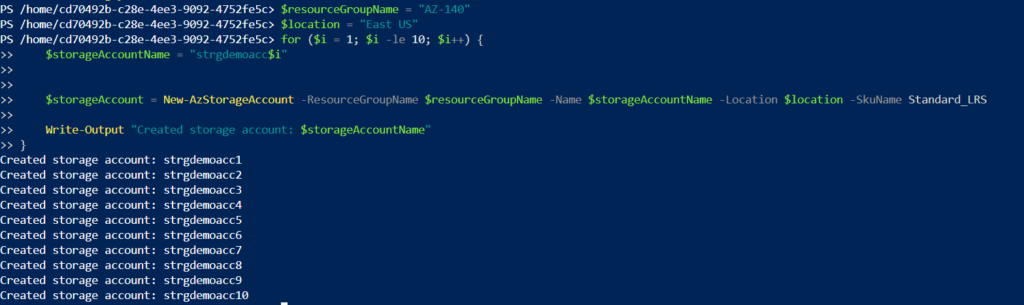Here, we will see how to automate the creation of storage accounts using PowerShell. We are using Cloud Shell. The intent is to understand the script.
Pre Requisites
- An Azure account with elevated privileges.
- Install Azure PowerShell Modules from here.
- Otherwise, use Azure CloudShell from Azure Portal.
Script
To define the underlying variables needed, we need to define a resource Group name in which the storage account exists and the desired location.
$resourceGroupName = "AZ-140"
$location = "East US"
Using for loop to create storage accounts. Loop to create 10 storage accounts
for ($i = 1; $i -le 10; $i++) {
$storageAccountName = “strgdemoacc$i”
$storageAccount = New-AzStorageAccount -ResourceGroupName $resourceGroupName -Name $storageAccountName -Location $location -SkuName Standard_LRS
Write-Output “Created storage account: $storageAccountName”
}
Explanation:
- For loop will do three things. First, it will define all the storage account names here. $storageAccountName = “strgdemoacc$i”
- Second, $storageAccount = New-AzStorageAccount -ResourceGroupName $resourceGroupName -Name $storageAccountName -Location $location -SkuName Standard_LRS, this command will create all storage accounts defined in the first bullet.
- Once the loop does its job, it will output a message stating “Created storage account: $storageAccountName” 10 times with the storage account name created.
Output: